Requirements: 7.0+
Overview: Spotify is now free on mobile and tablet. Listen to the right music, wherever you are.
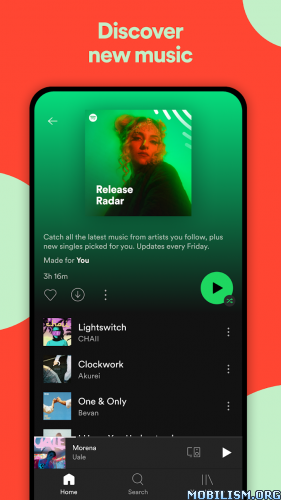
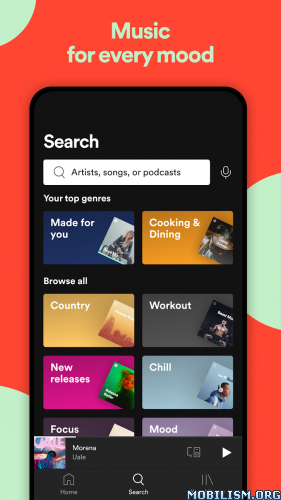
Spotify is now free on mobile and tablet. Listen to the right music, wherever you are.
With Spotify, you have access to a world of music. You can listen to artists and albums, or create your own playlist of your favorite songs. Want to discover new music? Choose a ready-made playlist that suits your mood or get personalized recommendations.
Listen for free on mobile
• Play any artist, album, or playlist on shuffle mode
Listen for free on tablet
• Play any song, any time
Spotify Premium features
• Play any song, any time on any device–mobile, tablet, or your computer
• Download music for offline listening.
• Enjoy amazing sound quality.
• No ads – just uninterrupted music.
• No commitment – cancel any time you like.
★★★ ReVanced Xposed No Root (ios/web player) By NibRut ★★★
Patched via LSPatch.
Basically the original Spotify with integrated https://github.com/chsbuffer/ReVancedXposed for non-root users.
Client_id (ios /mobile web player)
Architectures : arm64-v8a armeabi-v7a
✨ Features :
● Unlock Spotify Premium (Client-side premium features)
● Sanitize sharing links
● Hide Create button
⚠ Please ignore force stop at the first launch.
How to export and import playlists between accounts – method #1 :
Launch your browser and log into your old account in Spotify web;
Copy the “Username” of your old account;
Press on “Settings” icon on the top right;
Go to “Profile” and we will see there all Public Playlists of your old account that can be added to the library of your new account;
Within the Spotify app where you are logged into your new account created, search for the username of your old account;
Go to “Profiles tab”;
Press on “See all playlists”;
Press on each playlist and “Add to Your Library”.
How to export and import playlists between accounts – method #2 :
Press on “Login with Spotify”;
Enter your E-mail address or username and press on “Continue”;
Enter the 6-digit code sent to your email address;
Press on “Export” and export playlists to a .json file;
Then log out by going to https://accounts.spotify.com/logout;
Go to http://www.spotmybackup.com/ again, press on “Login with Spotify” and log in to the account where you want transfer the playlists;
Press on “Import” and Select previously exported .json file.
What’s New:
We’re always making changes and improvements to Spotify. To make sure you don’t miss a thing, just keep your Updates turned on.
This app has no advertisements
More Info:
https://play.google.com/store/apps/details?id=com.spotify.music&hl=enDownload Instructions:
Mobile web player client id:
https://upfiles.com/ZmKYWsW
Mirrors:
https://frdl.io/koqfg2hevtqf/Spotify_v9.0.58.596_web.apk
https://uploady.io/asfmfpiyi0qj/Spotify_v9.0.58.596_web.apk
Ios client id:
https://upfiles.com/IU7c
Mirrors:
https://frdl.io/wvca0h8rpy79/Spotify_v9.0.58.596_ios.apk
https://uploady.io/dkcjkn5kwxcp/Spotify_v9.0.58.596_ios.apk