Requirements: 7.0+
Overview: Spotify is now free on mobile and tablet. Listen to the right music, wherever you are.
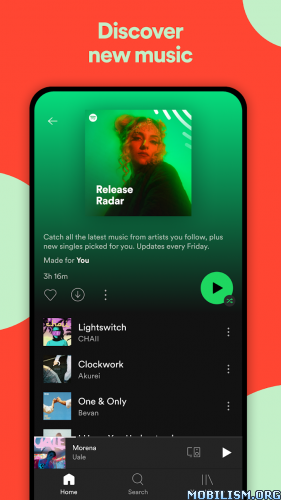
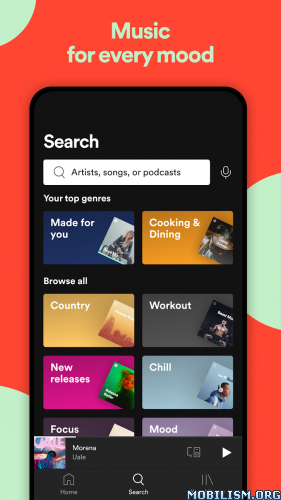
Spotify is now free on mobile and tablet. Listen to the right music, wherever you are.
With Spotify, you have access to a world of music. You can listen to artists and albums, or create your own playlist of your favorite songs. Want to discover new music? Choose a ready-made playlist that suits your mood or get personalized recommendations.
Listen for free on mobile
• Play any artist, album, or playlist on shuffle mode
Listen for free on tablet
• Play any song, any time
Spotify Premium features
• Play any song, any time on any device–mobile, tablet, or your computer
• Download music for offline listening.
• Enjoy amazing sound quality.
• No ads – just uninterrupted music.
• No commitment – cancel any time you like.
❏ Mod Features:
> Removed almost all limitations of the app (selection of any songs and albums, track switching, random selection, FWD / BWD, Spotify Connect).
> Build number changed.
> Hidden updates (always up-to-date in app store).
> Restrictions on screenshots and screen recording have been removed.
> The forced shuffling of tracks is disabled.
> Dark theme changed to black (AMOLED).
> Musixmatch is used for lyrics.
> Removed ads and analytics.
> Removed the “Create” button.
> Changed app name to ‘su.aprelteam.spotifymystery’.
> Package name changed to su.aprelteam.spotishka.
> Architectures: arm64-v8a, armeabi-v7a
\ Problems and solutions :
>> All actions with the account (login, changing data) must be done through the VPN of the country specified in the settings on the Spotify website:https://open.spotify.com.
>> For those who experience Spotify crashing on startup, please turn off VPN. VPN is only required for logging in, and even then not in all cases. You don’t need it to listen to music.
>> For those who experience endless scrolling through tracks, change the region on the Spotify website.
>> Clearing data usually solves the issue of missing tracks.
⚠ If you have any issues try a different account / create a new account
How to export and import playlists between accounts – method #1 :
Launch your browser and log into your old account in Spotify web;
Copy the “Username” of your old account;
Press on “Settings” icon on the top right;
Go to “Profile” and we will see there all Public Playlists of your old account that can be added to the library of your new account;
Within the Spotify app where you are logged into your new account created, search for the username of your old account;
Go to “Profiles tab”;
Press on “See all playlists”;
Press on each playlist and “Add to Your Library”.
How to export and import playlists between accounts – method #2 :
Press on “Login with Spotify”;
Enter your E-mail address or username and press on “Continue”;
Enter the 6-digit code sent to your email address;
Press on “Export” and export playlists to a .json file;
Then log out by going to https://accounts.spotify.com/logout;
Go to http://www.spotmybackup.com/ again, press on “Login with Spotify” and log in to the account where you want transfer the playlists;
Press on “Import” and Select previously exported .json file.
What’s New:
We’re always making changes and improvements to Spotify. To make sure you don’t miss a thing, just keep your Updates turned on.
This app has credit advertisements
More Info:
https://play.google.com/store/apps/details?id=com.spotify.musicDownload Instructions:
https://upfiles.com/oruM84QA
Mirrors:
https://rapidgator.net/file/cb965bedf4b … 4.apk.html.